MS Office 2016 is one of the simplified versions of office software launched by the Microsoft company. It is beneficial to the professionals who play around the documentation every day. Microsoft Office 2016 is a combo pack of useful tools to perform your day-to-day office tasks smoothly. In this guide, We will show you Microsoft office 2016 new features for Word, Excel, Powerpoint, Outlook that can help you to increase your productivity.
You have to know what is new in Office 2016
- Works well on Mac & Windows Operating Systems
- Available multiple addons to enable into your menu bar to increase your productivity
- Gather correct information on a few clicks by using Excel Pivot Tables.
- Use flawless features of Outlook calendar creation, schedule a meeting and share it with the team or clients
- Organize the contact details easily inside the Outlook
- Built-in templates to create your new document with some professional touch
- Save Word document to pdf format directly by choosing the .pdf extension at the time of saving the file.
Microsoft Office 2016 New Features are Listed Below
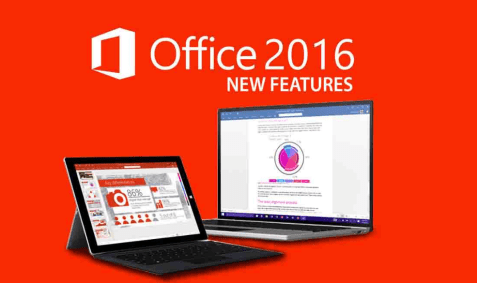
MS Word – Office 2016 New Features
- Share Your Documents Online: The Share option given at the right top corner of the page. Using the feature, you can easily share your word file with anyone just by uploading it on Microsoft Cloud Server.
- Alt+Q Short key: By pressing Alt+Q keys together, you can easily access the option to “Tell me what you want to do.” The option will work as a help tab where you can search for any commands to apply inside your documents.
- There is a new way to insert special characters in your mathematical formula. You can add whatever symbol you want to be added.
- To use the tool, navigate to Insert menu and then go to Equation section given at last from right and then click on the small drop-down icon given there.
- Now choose Ink Equation from the drop-down menu. You can also open it by pressing Alt+N+E+K keys together.
- Now, a pop-up window will appear, where you can design the symbol with the help of your mouse and then click on Insert button to enable the changes in your word file.
- Customize the ribbon with your favourite options: You can manage the options given at the menu bar as per your requirement.
- To customize the Word 2016 menu bar, click on File >> Options >> Customize Ribbon.
- Now select All Commands under ‘Choose commands from‘ section.
- In the next step, you need to choose the required command from the given list and then navigate to right-sided box, create a New Tab and then click on Add button (given in between both the boxes) to insert the option inside your created tab. You can also rename the tab, followed by right-clicking on it.
- Likewise, you can customize the toolbar with as many commands as you required.
- Use Smart Lookup Feature for additional information: If you stuck somewhere for the contextual document, you could instantly take the help of the Smart Lookup tool to get the references from the Bing network. To do so, select your text, press Alt+Q keys, and then type ‘Smart Lookup’ inside the box. It will show you the relevant articles which can be useful to complete your content.
- Hide Text: Sometimes, when you are creating questions with answers, and you need to take a printout of issues only, you can answer by selecting it and then press Ctrl+D keys and click on hide Toggle the changes by following the same process.
Microsoft Outlook – Updated Features
- Mention someone into your mail: Use the ‘@’ symbol to mention someone directly inside your body content. After typing @ symbol, it will start showing few names from your contact list, and you can instantly choose the person to mention in your mail.
- Attach Files from Google Drive: You can directly attach any files from Google Drive into your Outlook 2016. To apply the feature, download a plugin from the official website (https://tools.google.com/dlpage/driveforoffice ) and then install it in your system. Now reopen the Outlook and then you can see the option ‘Insert file using Drive’ inside the Home
- Save attached file directly to your Google Drive: Also, to attach the file from G Drive, you can also save incoming mail attachments directly to your G. drive. To enable the feature, you need to install the above-said plugin and then right-click on the attached files which you want to save on drive. It will show you the option to ‘Save to Google Drive.’
- List of Short keys to save your time:
- Strikethrough: Press Ctrl+D keys to open the option
- Search Mails: Ctrl+W
- Compose a new mail: Ctrl+N
- Add BCC Field: Alt+P+B
- Open Calendar: Ctrl+2
MS Excel – New Features in Office 2016
- You can import multiple file-formats inside the sheet to perform further tasks. To open the same, navigate to Data and then click on New Query is given at the second option from the left.
- You can browse data, out of following options available inside New Query
- From File: From Workbooks, CSV, XML, Text & Folder
- Get From Database: From SQL Server and Microsoft Access
- From online services such as website, Facebook and more
- You can prevent to copy from your Excel Sheet. To apply the security, go to Review Tab and then click on Protect Sheet. It will ask you to enter a password.
- Use Ctrl+Page Up keys to geo to the previous sheet and press Ctrl+PageDn keys to go to the next sheet.
- Select the columns and press shortkey Alt+H+O+I one after another to autofit the columns.
- If you want to align the column height perfectly, select the columns and press Alt+H+O+A keys at a time.
MS PowerPoint – Improved Features
- Inside the PowerPoint tool, there are amazing Office 2016 features available which allow you to record the screen and then insert it into your ppt presentation. To do so, select your slide and then go to Insert menu and click on Screen Recording given at the last option from the right. After clicking the option, select the screen area to record and then press the red button to start recording. To quit the recording process, press Win+Shift+Q buttons together.
- You will be wondered to know that any colour of an objected can be selected using the Eyedropper tool given inside the PowerPoint. To use the feature, select the object and navigate to Format >> Shape Fill >> Eyedropper. Now you can pick any colour from your objective and then use it on another object by moving the colour picker or Eyedropper tool. You can also use the short key (Alt+JO+SF+E) to use the feature.
- Select two or more objects and press Ctrl+G keys together. It will group your all objects which will help you to move it anywhere at a time. You can ungroup the objects by selecting and pressing Ctrl+Shift+G keys together.
- Use Ctrl + Shift + ] together to bring your object one layer upfront or backward. Press Ctrl + Shift + ] keys together for vice-versa changes.
MS SharePoint Server 2016 – Microsoft office 2016 features
Use the following short keys to perform your task faster:
- New = Alt + N
- Edit = Alt + E
- Upload = Alt + U
- Manage = Alt + M
- Share = Alt + S
- Synchronisation = Alt + Y
Use Addons with Microsoft Office 2016 to Increase your Productivity
In addition to the above-updated features in Microsoft Office 2016, you can use multiple add-ins available on Microsoft Store, to maximize your productivity for office and personal use. To install any add-ins, go to Insert tab and then click on Get Add-ins. A popup window with Store section will appear. Now you can search for any desired tools or choose from the given list over there to insert into your MS Office 2016 package.
Top 7 Suggested Plugins to Complete Your Task Quickly and Enhance the Office 2016 Features
- Spamihilator (https://www.spamihilator.com/): It will be linked with Outlook and prevent the spam mails from coming inside your inbox.
- SpamBully (https://spambully.com/): It will automatically block spamming emails to arrive at your mailbox. It will also update the blacklisted mails regularly.
- Pickit: The add-ins are helpful for creating impressing PowerPoint presentations in a minute by using royalty-free in stock images, clipart, and more contents.
- QR4Office: This plugin will help you to generate QR codes inside your document
- Pro Word Cloud: Use the tool to create a word cloud image using the text you have written.
- OfficeMaps: If you want to embed any location with the map, ‘OfficeMaps’ would be a great tool to fulfill your needs.
- Use Microsoft Office Proofing Tool (https://www.microsoft.com/en-us/download/details.aspx?id=52668): If you want to edit your document in another language, download and install the MS Office Proofing Tool from its official website. And then follow the onscreen process to bring it in use.
The tool will work with the following programs of Microsoft Office 2016
- MS Excel
- MS OneNote
- MS Outlook
- MS PowerPoint
- MS Word
A Final Thought From the Author
So above, we listed ‘what’s new in office 2016’. We will update our blog with more information related to ‘office 2016 new features’ soon. Meanwhile, please write your favorite feature in the comment section and also share if you know any other tricks to enhance your productivity.









0 comments:
Post a Comment