How to install Tool-X in Termux
What Is Tool-X?
In This Guide, I am going to show How to install Tool-X in Termux. Tool-X is the best hacking tool specially designed for Termux. With the help of Tool-X, you can easily install 371+ hacking tools that are available for Termux with just one click.
The Tool-X is developed by Rajkumar Dusad. Before the invention of this tool, we need to install the necessary Termux hacking tools one by one searching on Github or on another website.
Now you just need to install one tool named Tool-X. This tool has a list of all necessary Termux hacking tools, After installing Tool-X in your Termux you can easily install your favorite hacking tools with just one click.
Tool-X is available for?
You can install Tool-X on the following operating system listed below.
- Android Termux
- Kali Linux
- Ubuntu
How to Install Tool-X in Termux?
Below is the procedure on how to install Tool-X in Termux.
1. Open Termux and then type the following command. The below command will update and upgrade your Termux.
pkg update && pkg upgrade -y
2. Now we need to install the git command in order to install Tool-X from Github. Just type the following command to install git.
pkg install git
3. Now we have to clone the Tool-X into our Termux by typing the following command.
git clone https://github.com/Rajkumrdusad/Tool-X.git
4. After successful cloning, we need to go to the Tool-X directory by using the following command.
cd Tool-X
5. After going into Tool-X directory give read, write and execute permission to the install.aex file that is present in the Tool-X directory. In order to do that type the following command.
chmod +x install.aex
6. Now finally install the Tool-X by typing the following command.
sh install.aex
If the above command gives an error then you can also type the below command.
./install.aex
7. Now the Tool-X is successfully installed in your Termux. To run the Tool-X type the following command.
Tool-X
Now you can type Tool-X or toolx from anywhere from your Termux to run Tool-X.
2. To show the list of all available tools. Type 1 in Termux after opening the Tool-X.
3. To show tools in the category, Type 2 in Termux to show Tools Category. After Typing 2 you will see the following category as shown in the below image.
4. To know about the creator of the tool type 4 in Termux.
5. To Exit type x.
6. To install any tool using Tool-X you can type 1. After typing 1 you will see the list of all available tools for Termux. As shown in the below image. Now Just type the number on which your favorite tool is present. The tool will automatically start installing.
For example, I want to install IP-Tracker. The IP-Tracker is present on the 9th number. So I will type 9 in Termux to install IP-Tracker. After typing 9 the tool will automatically install the IP-Tracker into Termux.
You can also install any tool that you want by going into Tools Category.
pkg update && pkg upgrade -y
2. Now we need to install the git command in order to install Tool-X from Github. Just type the following command to install git.
pkg install git
3. Now we have to clone the Tool-X into our Termux by typing the following command.
git clone https://github.com/Rajkumrdusad/Tool-X.git
4. After successful cloning, we need to go to the Tool-X directory by using the following command.
cd Tool-X
5. After going into Tool-X directory give read, write and execute permission to the install.aex file that is present in the Tool-X directory. In order to do that type the following command.
chmod +x install.aex
6. Now finally install the Tool-X by typing the following command.
sh install.aex
If the above command gives an error then you can also type the below command.
./install.aex
7. Now the Tool-X is successfully installed in your Termux. To run the Tool-X type the following command.
Tool-X
Now you can type Tool-X or toolx from anywhere from your Termux to run Tool-X.
How to use Tool-X?
1. First of all, open the Tool-X by typing the command Tool-X or toolx2. To show the list of all available tools. Type 1 in Termux after opening the Tool-X.
3. To show tools in the category, Type 2 in Termux to show Tools Category. After Typing 2 you will see the following category as shown in the below image.
4. To know about the creator of the tool type 4 in Termux.
5. To Exit type x.
6. To install any tool using Tool-X you can type 1. After typing 1 you will see the list of all available tools for Termux. As shown in the below image. Now Just type the number on which your favorite tool is present. The tool will automatically start installing.
For example, I want to install IP-Tracker. The IP-Tracker is present on the 9th number. So I will type 9 in Termux to install IP-Tracker. After typing 9 the tool will automatically install the IP-Tracker into Termux.
You can also install any tool that you want by going into Tools Category.








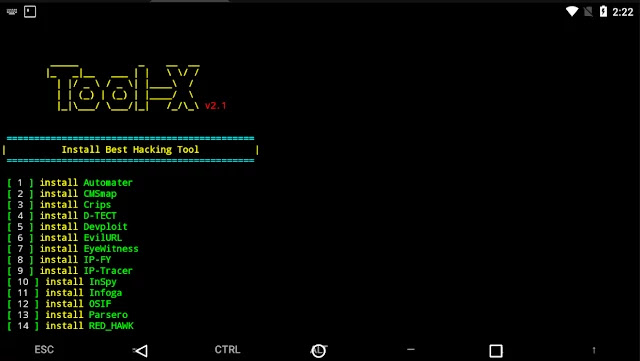



0 comments:
Post a Comment