Photoshop Workspace
In this article and below video we will learn how we can create “workspace” to customize Photoshop as per your workflow.
We all use photoshop for different purpose such like photo editing, graphics designing, 3D designing, video editing.
Photoshop can do many things, and you are able to customize your own workflow in photoshop, and you can individually deal with all the panels which you want to see or not to see on your workflow.
Depending on your work purpose there might be some panels which you never going to use and you never need to see those panels.
Photoshop’s Default Workspace
Right now i'hv got a default workspace known as “essentials”. By default, Photoshop uses a workspace known as Essentials. If you’ve never chosen a different workspace, you’re using the Essentials workspace.
Photoshop’s Other Workspaces
We can find workspace panel on the 2nd top position of the window menu.
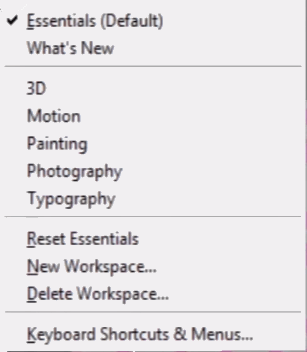
And you can see here some preset abode workspaces designed for specific industries, like 3D, Graphic and Web, Motion, Painting, and Photography.
Choosing A Different Workspace – Photography
If I want to work on 3D in photoshop then i'll select 3D in workspace panel and make all specific panels visible which are related to 3D and needed to edit 3D objects.
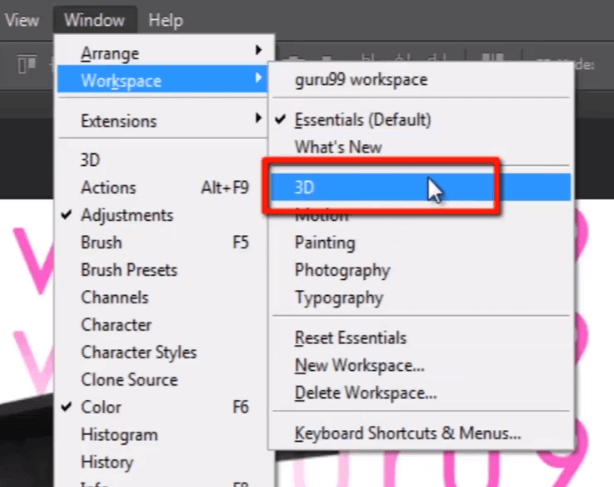
Such like 3D panel, properties , layers, channels. all this are related to editing 3D objects.

The Motion Workspace
Let's see about motion workspace. if i want to do some animation then this work space is useful for that. in this you can see timeline panel and some other panels which are needed to work with video and animation.

The Photography Workspace
Now go to workspace and checkout photography workspace which is useful if we want to do some photo editing. it'll show panels which are related to photography purpose.

MY Workspace
These are all some preset abode workspaces. but now i want to create my own workspace because of my working methods I already know which panels I need and which panels i don’t need to work on.
Look here. I have already created my own workspace called “guru99 workspace”.

In this workspace I have some selected panels. Such like “brush, history, character, layers, channels, paths, adjustments, swatches and color”.
How to create a new custom workspace.
Let’s make a few quick changes to Photoshop’s default panel layout. Arrange all the individual panels as per your need.
When you have done with it. Go to “window menu” then “workspace” then click on “new workspace”.
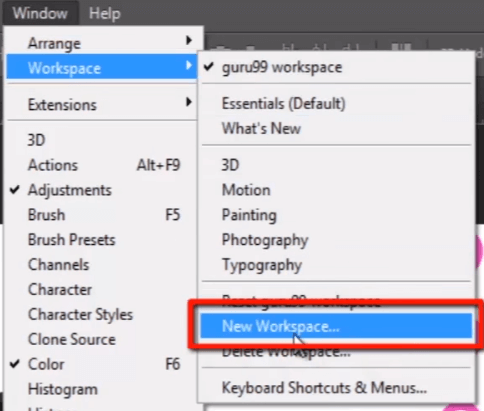
Now give any name to your own workspace.
Here you can save any keyboard shortcuts in your workspace and even menus you can set. You can keep menus visible only which you want in your workspace.
Then click on save.
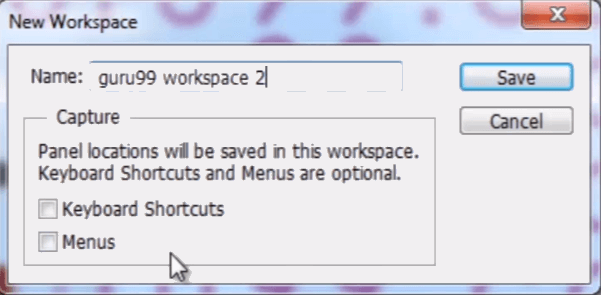
Now you can see your workspace is created.
And if you are new to photoshop then it will take time to develop your habits and realize that which panels are useful and which are not useful as per your way of working.









0 comments:
Post a Comment